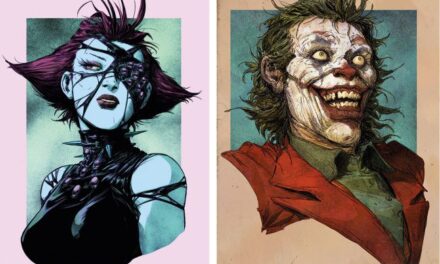Adding via Player Search in the Chat
- Go to the Chat. To do this, tap the button in the lower right corner of the screen.
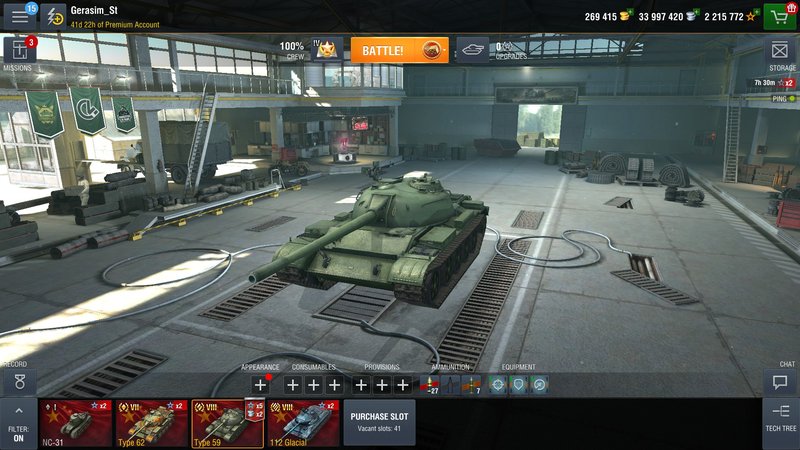
- In the resulting window, enter the nickname (or part of the nickname) of the player you want to add to your Friends.
- Select the nickname from the search results list, then tap Add to Friends.
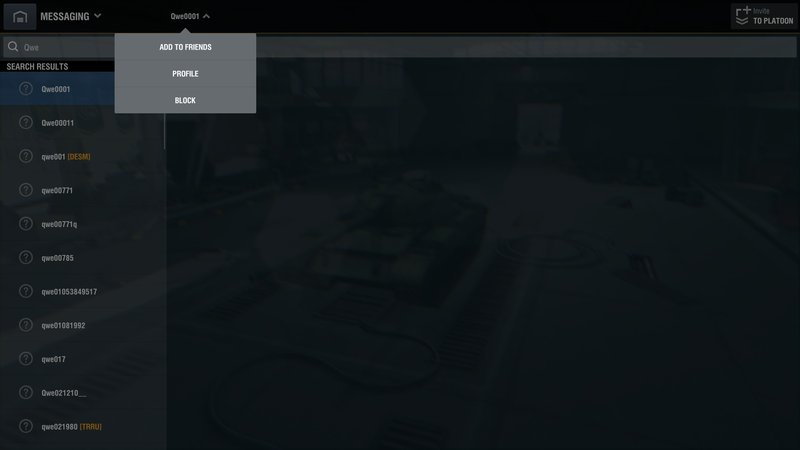
- The user will receive your invitation and either accept or reject it.
Adding via the Battle Results Screen
- After the end of the battle, select the Team tab in the battle results window.
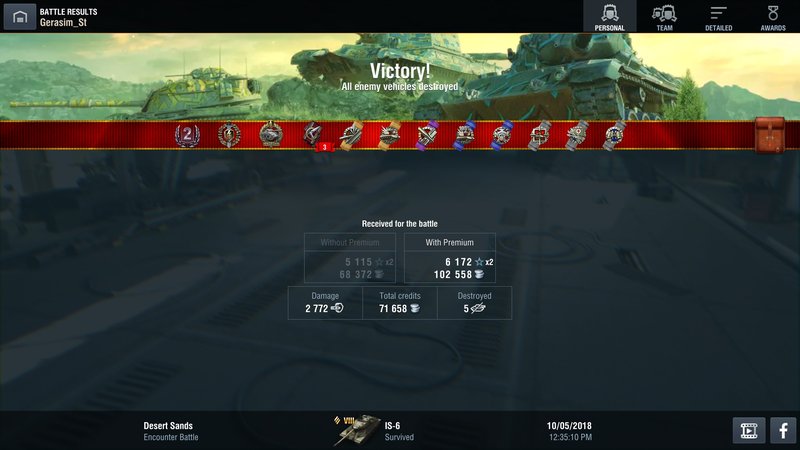
- Tap the nickname of the player you want to add to your Friends list.
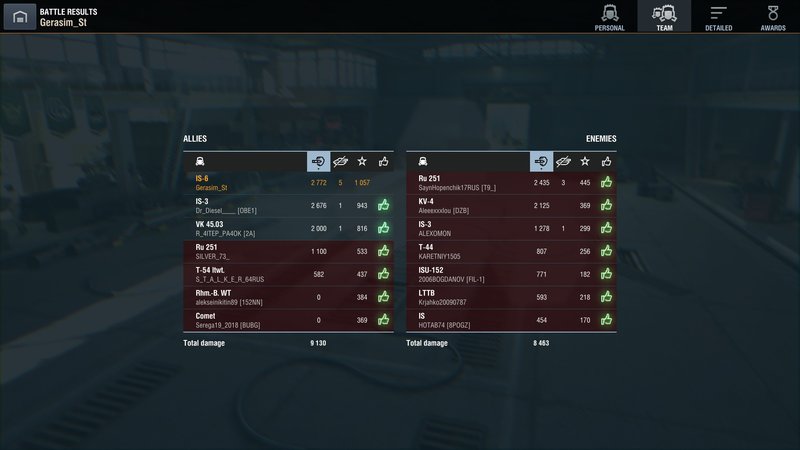
- Go to the player’s profile by tapping the Record button.
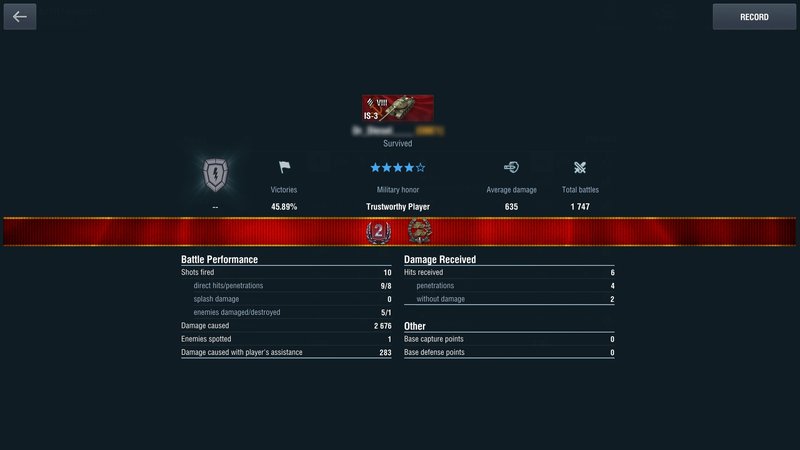
- Tap the Add to Friends button in the bottom right part of the window that appears:
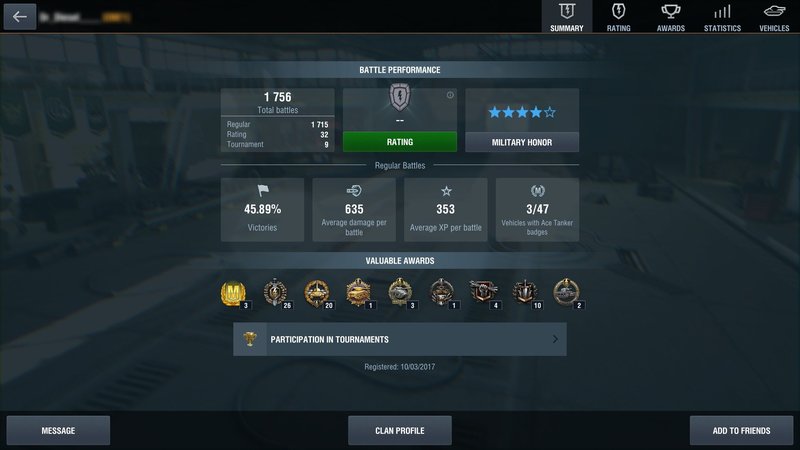
- The user will receive your invitation and either accept or reject it.
Adding via Battle Results Notifications
If for some reason you have closed the battle results window, you can add the player to Friends through the Menu tab.
To do that:
- Open the Menu tab and go to the News section.

- Select the Notifications section.
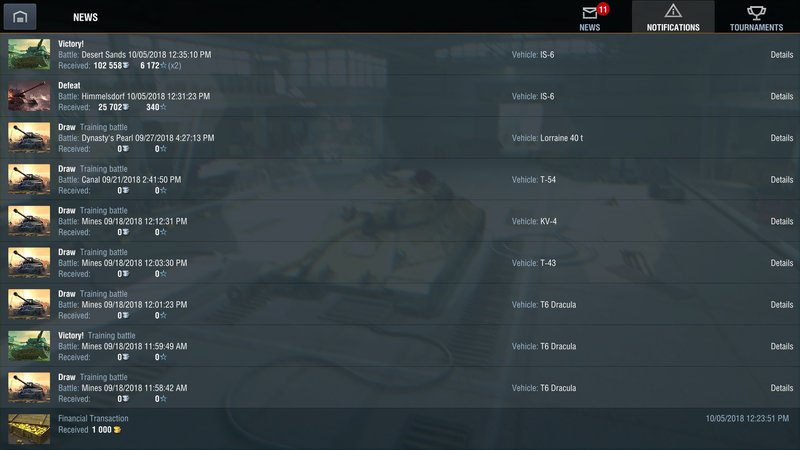
- In the window that appears, select the battle with the player you would like to add to your Friends list.
- In the battle results window, select the Team tab.
- Tap the nickname of the player you want to add to your Friends list.

- Go to the player’s profile by tapping the Record button.
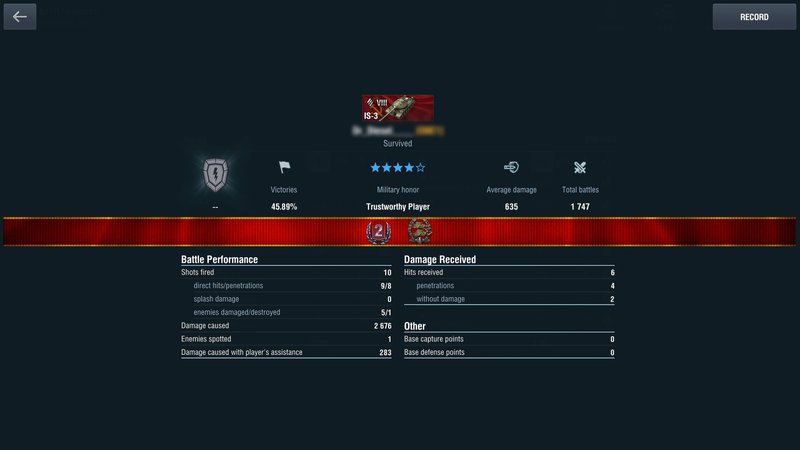
- Tap the Add to Friends icon in the bottom part of the window that appears.
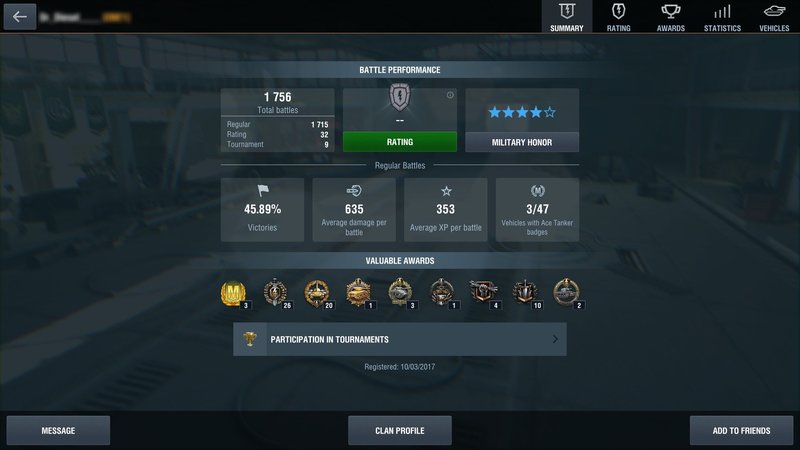
- The user will receive your invitation and either accept or reject it.